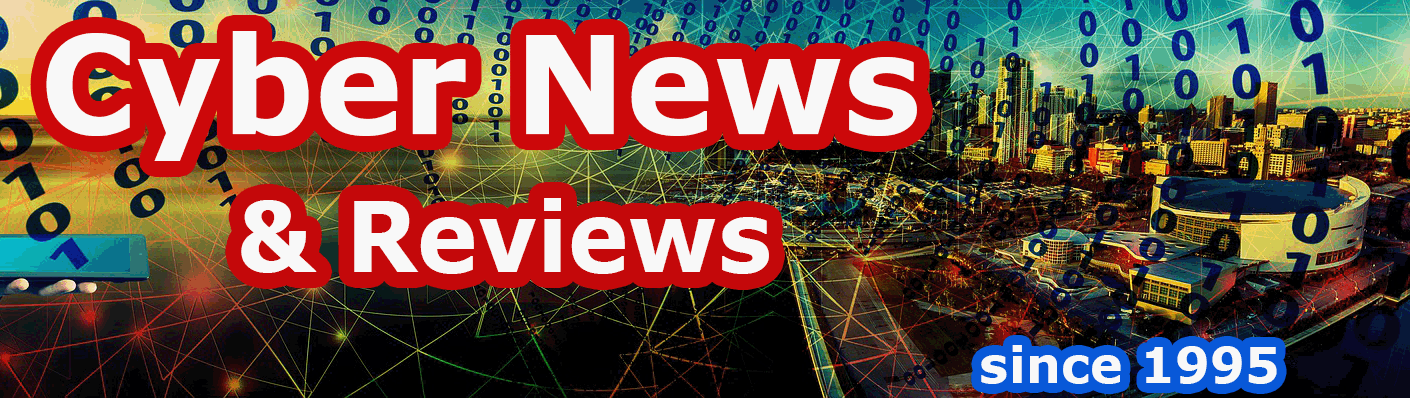Macromedia Studio MX 2004 from Macromedia, Inc. and Hallmark Card Studio 2004 Deluxe from Vivendi Universal and Sierra Entertainment
By Howard Berenbon
Macromedia Studio MX 2004 from Macromedia, Inc.
If you’re a Web page designer, or a want-to-be Web site designer, then you should consider Macromedia Studio MX 2004 for your Web site development endeavors. Studio MX 2004 includes all the necessary integrated tools to help you build professional-looking Web sites for business or personal applications. It includes Macromedia’s popular Dreamweaver, Macromedia Flash, Fireworks, Freehand and ColdFusion, required for that perfect Web site.
After installation from a single CD, you’re ready to begin. Dreamweaver, Flash, Fireworks and Freehand are now awaiting your instructions. A fifth tool, ColdFusion, may be installed later. Before you get serious about designing anything, take moment to register your copy of Studio MX by entering the product serial number found on the CD sleeve. Of course, you should be online, connected to the Internet. But if you’re a Web designer, it’s a good possibility you’re already there. If not, you have 30 days to mail in your registration. Also, you’re allowed to install Studio MX on a second machine, which is a nice feature. And before you begin, read the manual included with the software. It’s offers an important overview of all the tools with a short tutorial. Unless you’re a programmer, or you have experience with previous versions of Studio MX (or Dreamweaver), you’ll need some practice before you can get a successful site going. The tools can help you do complex tasks, but you’ll need to take some time to learn them.
Tools Overview
Macromedia Dreamweaver MX 2004
Dreamweaver is a professional HTML editor for designing, coding, and developing Web sites, Web pages and other Web applications. It supports hand coding, or no coding, and you can build dynamic database applications using ASP, ASP.NET, ColdFusion Markup Language, JSP and PHP.
After you run the program, across the top of the page you’ll find text buttons for File, Edit, View, Insert, Modify, Text, Site, Window and Help menu access. Directly below you’ll see tool icons for adding hyperlinks, anchors, tables, images, media, templates and more. The workspace is divided into three areas: the Stage, Properties and Panel Groups. At the Panel Group you have access to several windows: Design, Code, Application, Tag Inspector and Files. Within each page you’ll have access to the following buttons: Code, Split, Design, Check Errors, File Management and Preview/Debug in Browser.
Macromedia Flash MX 2004
Flash is used to create data-driven interactive presentations with graphics and video. After you run the program you’ll find the following text menu buttons across the top: File, Edit, View, Insert, Modify, Text, Commands, Control, Window and Help. Below the File and Edit button is a vertical bar with drawing tools. To begin a Flash graphics design, click on New under the File menu. A file called Untitled-1 will appear in a box at the top left side of the page. That’s where you’ll add your graphics and other components to build your Flash animation. The screen is divided into six work areas including your new document, a Help screen, Properties, Project, Components and a Behaviors box. You’ll also find a few more buttons in each of the areas.
Macromedia Fireworks MX 2004
With Fireworks you can create, optimize and export interactive graphics, from buttons to pop-up menus, and easily animate Web graphics. You’ll probably want to use Fireworks to design you navigation structure for your new Web site. After running the program you’ll find the following menu buttons across the top of the screen: File, Edit, View, Modify, Text, Commands, Filters, Window and Help. Below the File and Edit button is a vertical bar with your drawing tools. Three work areas appear on the screen to the right: your Fireworks file area in the upper left corner, a Properties box below that and a Layers box in the upper right corner of the screen
Macromedia Freehand MX
Freehand is a vector-based drawing application for creating graphics that can be printed at any resolution without losing detail or clarity. It’s used to design illustrations, logos and graphics for print media and Web sites. After you run the program you’ll see the following menu buttons across the top of the screen: File, Edit, View, Modify, Text, Xtras, Window and Help. Directly below the File and Edit button is a vertical bar with the Freehand drawing tools. Under the Xtras menu you’ll find Animate, Chart, Cleanup, Colors, Create, Delete, Distort, Other and Path Operation functions. The Freehand work area is divided in to two sections. The drawing area is about two thirds of the display on the left. At the right top is the Properties box and below that are buttons for Mixer and Tints, Layers and Assets.
Macromedia ColdFusion MX 2004
ColdFusion is a Web site scripting program you may use to develop any number of applications including databases and other interactive programs.
Designing a Site
Before you begin, get your ideas in order. Make an outline of your site structure with names of navigation buttons to link to the pages in your site, text and graphics for each page and start building. Don’t worry if you’ve missed a page or two because it’s easy enough to add new pages later, or for that matter, delete pages you decide are unnecessary. Web site publishing has much more flexibility than any other media, and with the right HTML editor, it’s easy to update your pages daily, or even hourly.
Here are a few simple steps to building that first Web site with Dreamweaver. You’ll start by selecting, Create New HTML Web site, and a blank page will appear in the left half of your screen, called the Stage. Here you have the option to view the HTML code, or just design without any knowledge of HTML. You can also set the screen to display both. To the right of the Stage you’ll see the Panel Groups. You can start building your site from scratch, or get some assistance using one of the several pre-designed page templates included with navigation buttons and a page structure you can use throughout your site. If you start your design without a template, you’ll have to build your own page graphics and navigation structure (it’s graphics too). And you can get some graphics design help from Flash and Freehand. You can also use pre-designed page templates available from several third-party publishers.
Designing simple sites are not that difficult, even from scratch. First you build tables on your page in areas you want to have content. For example, a single cell horizontal table across the top of the page will hold your logo and a vertical table on the left can be a space for your navigation buttons. If you’d like, you can add a horizontal table to the bottom of your page for a second navigation structure. Add more tables in between for graphics, text boxes or even Flash animations. Once you have your navigation structure, with text for your links to the pages within your site, you can start adding pages until your site structure is complete. Next, you’ll add content to each page, like text, graphics, forms, tables, charts, databases, video, animation and more. When you’re done (which could take some time, even days, or weeks, depending on what you need in your site), you’ll upload your design, graphic by graphic and page by page using an FTP client.
To begin your design, you’ll probably want to start with your home page, or index.html and build from there. Each object, whether text or graphics, or a form, etc., will have its properties available and listed in a box below the Stage (your page work area). To see each object’s properties, click on the object and all relevant data will appear including its name, size, font and position. You’ll want drop in your logo at the top of your index.html page, and then go on to building your navigation buttons. If you don’t already have a logo, you can use Freehand (and your artist skills) to create one. You’ll design your navigation buttons using Fireworks, which is fairly simple if you follow the instructions. You’ll want to make more than one set of buttons (for the different states) so your button will change its look when someone moves the mouse arrow over it, or when you move to that page in your Web site. You can allow the logo and navigation bar to appear on every page of your site if you make that main page into a template. A great way to learn Studio MX is to run their tutorial, available from the Help menu.
Even though you have all the necessary tools to design any type of Web site, Dreamweaver, and Studio MX is not really for the beginner. You may be able to construct a simple site with a navigation structure and logo on every page, your text, and a few forms for customers to complete. However, if you have a more complex site design in mind, with fancy graphics and borders, animation, a database, Flash movies and interactive applications, then you’ll need an experienced graphics designer or Web site programmer to take over. It’s a powerful program, but using the power requires experience.
Macromedia Studio MX 2004 sells for $969.99 and will run on any multimedia PC, Pentium III 600 MHz or faster, 256 MB RAM, 800 MB available disk space with Windows 98 SE/2000/XP and a 12x CD-ROM drive. It will also run on a 500 MHz or faster Macintosh Power PC, G3 processor, 256 MB RAM and 500 MB available disk space and a 12x CD-ROM drive.
Hallmark Card Studio 2004 Deluxe from Vivendi Universal and Sierra Entertainment
If you’re ever in need of a greeting card, but don’t feel like taking a trip to your local drug store or card shop to pick the perfect card for the occasion, then you’re in luck. Hallmark Card Studio 2004 Deluxe from Vivendi Universal is just what the greeting card doctor ordered. All you need is personal computer with a color printer, and you’re in business. Pick one of thousands of pre-designed cards, or customize your own with clip art, photos, borders, and your own text, and you’ll make that perfect card without leaving your house. After you’ve found the card that fits your needs, and made your modifications or additions, just click print, select the paper size, print orientation, and then send it to your printer. Fold it and then stuff it into an envelope, put a stamp in the corner and pop it into a mailbox. If you want, you can even e-mail the card over the Internet.
The card studio installs from 3 CDs in just a few minutes. The typical installation requires about 1.6 GB of free hard drive space to store 10,000 clip art images, various fancy fonts and over 4500 pre-designed cards for just about any occasion (most holidays and occasions are covered). It also allows you to create announcements, certificates and stickers. Also included is Art Studio for working with text, graphics and designing your own cards from a blank layout. And a photo editor (PhotoPower), allows you to fix and crop your photos before you place them in your cards.
As a bonus, the card studio includes an event planner to track upcoming events and maintain personal information, with a calendar and an address book. It also stores phone numbers, e-mail addresses, notes and special dates (birthdays and anniversaries).
From the main menu you have access to all the features, cards, template and clip art and more. Across the top of the screen you’ll find: Saved Project, Search Theme, Kid Stuff, Art Studio, Event Planner, Hallmark Papers and Help. On the left side you’ll see Birthdays, Holidays, Special Days, Day by Day and Other Projects. For example, click on Birthdays and you’ll have access to the following card subjects: Belated, Female Relatives, Friends, General, Holiday Birthdays, Kids, Love, Male Relatives, Milestone, Mutual, Pets, Religious, Secret Pal, Woman to Woman and Wok/Business. Under the Other Products menu you’ll find: Activity Pages, Birthday, Christmas, Easter, Halloween, Valentine, Announcements, Certificates, Envelopes, Invitations, Labels, Magazine Covers, Note Cards, Photo Frames, Post Cards, Scrapbook Pages, Stationary and Stickers. And that’s just a part of what’s available. Click on the subject you’re looking for and then scroll through the list of cards on the right of your screen. When you find what you want, click on it to select that layout. You can now edit, modify and print when you’re done. It’s that easy.
This is a very complete greeting card program with every subject you can imagine and all kinds of cards to fit your needs. And it’s very easy to mix and match, or design your own card (or other related projects), from scratch.
Hallmark Card Studio 2004 Deluxe sells for $42.99 and will run on any multimedia PC, Pentium 300 MHz or faster, 64 MB RAM and 1.6 GB hard drive space with Windows 98/ME/2000/XP and a 4x CD-ROM drive.
Software Companies Mentioned
Macromedia, Inc.
600 Townsand Street
San Francisco, CA 94103
Phone: 1-800- 457-1774
Vivendi Universal Games
4247 S. Minnewana Ave.
Fresno, CA 93725
Phone: 310-649-8004