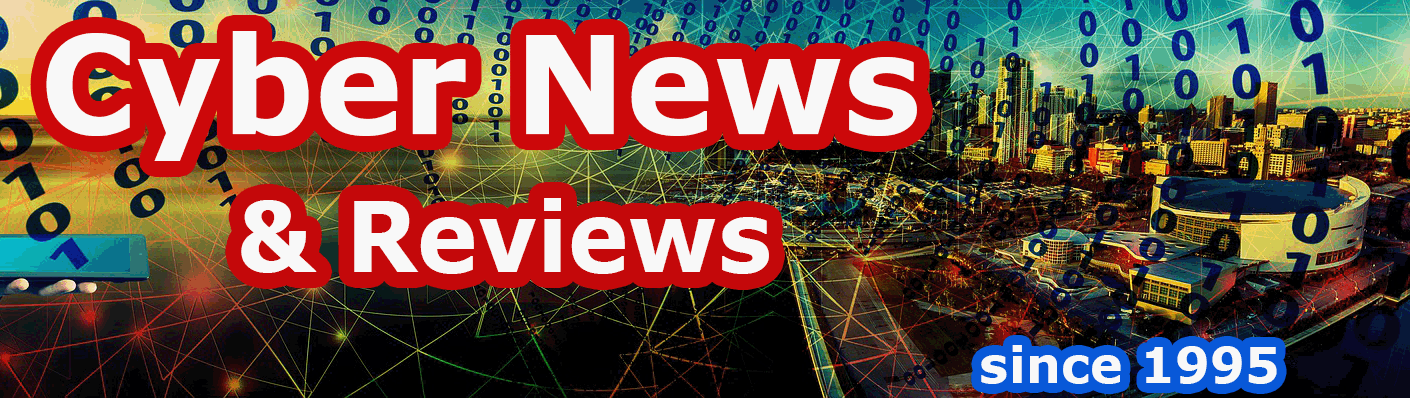CounterSpy from Sunbelt Software and Edventure Maze
By Howard Berenbon
CounterSpy is a 5 star rated ant-spyware program that you can’t afford to be without. A number of good quality anti-virus/anti-spyware programs are available, and CounterSpy is one of several top quality utilities I’ve tested, and highly recommend. However, it’s not the only good utility for defending against malicious software and viruses lurking to catch us on the Internet, so I recommend that you find 1 or 2 more programs and run them together. No single program can protect you against all the threats out there, so running scans with two different programs is smart to do. Along with CounterSpy, I’ve been using Spyware Doctor from PC Tools and after getting a clean slate from one, running the second often returns a few more threats. So far, though, only tracking cookies have been found when a second program is used.
Sunbelt Software offers a 15-day free trial of the CounterSpy, and once installed you have all the features to find and destroy the nasty intruders to your computer. And even though you say you’ve been careful where you go online, and you think your computer is safe, you’d be very surprised to find what's lurking inside your machine. Once installed, you can run your scans right away, however the 15-day trial is counting down and thereafter it’s $19.95 a year to keep your subscription active.
System Scan
Once installed (takes about 5 minutes), you have several options from the main menu: System Scan, Active Protection and System Tools. You should begin by starting a system scan and don’t worry about the other options. First thing to do is find any spyware and remove it. Under System Scan you can run a Full System check, a Quick check or customize the scan. If your computer seems to be running slower than usual, or you're worried you were invaded when you accidentally entered a wrong URL address and found yourself at a questionable site, not the one you were trying for, then do the Full Scan. This can take time, up to an hour or more, depending on the number of files in your computer and its speed. It will first scan your memory, and then go into your files. Lastly, it will check your system registry and cookies. A Quick scan is similar, but it only examines the areas that are most vulnerable to problems.
Once you've established that your computer is clean, or you remove the malware, you can use the Quick scan to save time. At the main menu you’ll see some statistics including when you performed your last scan, what was found to date and if you need to update your security definitions.
Active Protection
Well, Active Protection is what it is. CounterSpy monitors your computer in real time to protect you. This option allows you to select the degree of protection. Set it to “Cautious” if you're somewhat concerned, set it to "Paranoid" if you're really concerned or choose ”Trusting” if you’re not worried at all. Makes sense, doesn’t it? Personally, I’d keep the setting at either Paranoid or Cautious. I don’t trust the Internet and you shouldn’t either especially after you see what malware CounterSpy found on one of my computers.
The True Test: Malware Found
After about an hour on a Full Scan, CounterSpy detected and removed at least 7 Trojans installed in various locations on my computer’s hard drive, several registry infections and some dangerous cookies. I was shocked, because I had no idea. Here’s what was found and removed:
Win32.Backdoor.Agent
Win32.TrojanDownloader.Agent
Trogan.Win32.Inject.Fn
Trogan.Dropper.Win32.Small.bbs
Trogan.Unclassified.gen
Win32.Explorer.Hijack
Dr/Delphi.Gen
As you can see from the above listings, anyone's machine can be infested with dangerous and damaging programs without you knowing it. Also recommended by some experts is to turn off system restore only after you’re sure all malware has been removed. Some of the malicious software hides in the system restore files, and turning it off will delete those files. Then, when you think the coast is clear, you’ll turn it back on. You can reach the restore program through Windows Control Panel. Another recommendation is to run your anti-spyware software when the computer is in safe mode (press F7 or F8 when the machine is booting). This will help weed out malicious programs that hide in memory only to return when the computer is rebooted.
Edventure Maze
Edventure Maze (http://www.edventuremaze.com) is a unique educational Website with a unique concept: find your way out of a virtual 3D maze by answering multiple choice trivia questions correctly. Wandering through an online 3D maze can be fun, but what is unique is that you can design your own trivia maze for visitors to take the challenge. Click on their sample maze to see what it’s all about, and then you’re ready to begin your own design online. And you can also copy the code to place the maze on your own Website, or mail to a friend. And music is also included.
Brian Pratt is the Webmaster.
Software Companies Mentioned
Sunbelt Software
33 N. Garden Ave., Suite 1200
Clearwater, FL 33755
Phone: 727-562-5199
PC Tools
Spyware Doctor for Google Pack
pctools.com/spyware-doctor/google_pack/